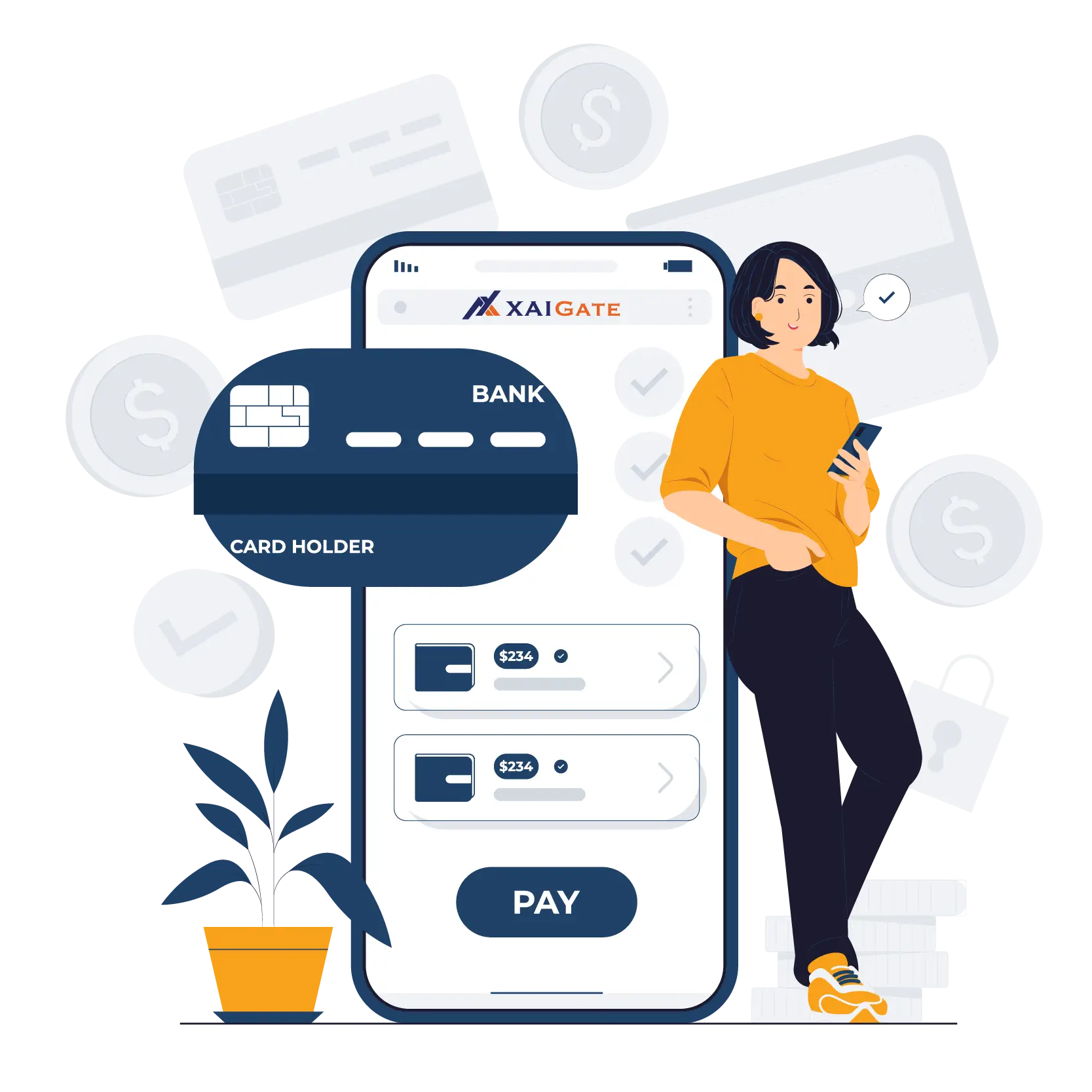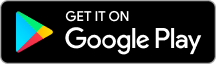The question “How to accept Bitcoin payments with WooCommerce?” is a question that many store owners on this platform are interested in.
If you are using WooCommerce for your online store, integrating Bitcoin payments will not only help you reach a wider audience but also give you a competitive advantage.
In this article, let’s find the answer to that question with XAIGATE!
Contents
Why accept Bitcoin payments on WooCommerce?
Expand international markets
Bitcoin is a global currency, not bound by national borders or exchange rates. This makes it easy for you to reach customers from all over the world without worrying about complicated currency conversions.
Reduced transaction fees
Compared to traditional payment methods such as credit cards or PayPal, Bitcoin transaction fees are often much lower. This helps you save costs and optimize profits.

How to accept Bitcoin payments with WooCommerce
Safe and secure
Bitcoin transactions are encrypted and confirmed on the blockchain, helping to minimize the risk of fraud and protect customer information optimally.
How to accept Bitcoin payments with WooCommerce?
“How to accept Bitcoin payments with WooCommerce?” is not a difficult question. Let’s quickly go through a few steps to install Bitcoin payment on your WooCommerce store.
To start accepting Bitcoin payments on WooCommerce, you only need to follow a few simple steps without having to worry about complicated setup.
- Install WooCommerce: First, of course, you have to install WooCommerce on your WordPress. Just go to Plugins > Add New, search for WooCommerce and install it.
- Choose a payment gateway: Choose a payment gateway that supports Bitcoin (XAIGATE is a great choice, SMEs!).
- Install the plugin: Download the Bitcoin payment gateway plugin and upload it to your website via Plugins > Upload Plugin. Once installed, turn it on.
- Simple configuration: Just log in to your account, get the API key and paste it into the settings in WooCommerce.
And that’s it! Don’t forget to test it to make sure everything is ok!
The good thing here is that the whole process is very easy to understand, quick to operate and your customers will love it too. Because they can pay with Bitcoin easily, quickly without any trouble.
Now, you not only create something new for your store, but also reach a group of customers who love to pay with digital currency. Sweet deal, right?
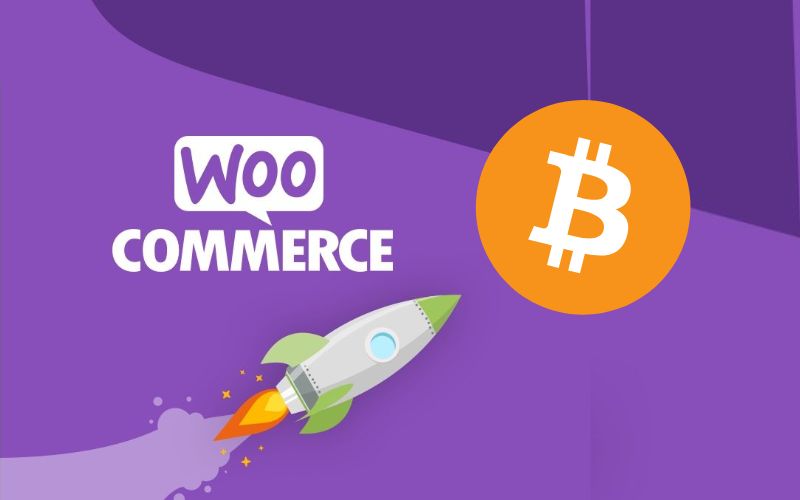
Guide to install XAIGATE on WooCommerce
Step 1: Install WooCommerce
First, make sure WooCommerce is installed and activated on your WordPress site. If not, you can install it by:
- Go to Plugins > Add New on your WordPress dashboard.
- Search for WooCommerce and click Install Now, then Activate.
Step 2: Download the XAIGATE Plugin
- Go to the XAIGATE website or WordPress Plugin Directory.
- Download the Xaigate Crypto Payment Gateway plugin.
Step 3: Install and Activate the Plugin
- Back to your WordPress dashboard, select Plugins > Add New > Upload Plugin.
- Upload the downloaded XAIGATE plugin file and click Activate.
Step 4: Configure XAIGATE
- Log in to your XAIGATE account. If you don’t have an account, you can sign up for free on the XAIGATE website.
- Get your API Key and Public Key from the XAIGATE dashboard.
- In your WordPress dashboard, go to WooCommerce > Settings > Payments > XAIGATE.
- Enter the API and Public Key information you got from XAIGATE.
Step 5: Customize payment options
- Select the cryptocurrencies you want to accept (Bitcoin, Ethereum, Litecoin, etc.).
- Configure the exchange rate and set up automatic conversion to fiat if desired.
Step 6: Test and Finish
Once you’re done configuring, make a test transaction to make sure everything works correctly. If everything looks good, you’re ready to accept Bitcoin payments on WooCommerce!
With XAIGATE, accepting Bitcoin on your WooCommerce store is as easy as pie. Seriously, you don’t need to be a crypto expert to get started. Imagine offering your customers a great and secure way to pay with Bitcoin and every other cryptocurrency they can think of.

And hey, if you’re not using Xaigate, you’re missing out on the easiest and most seamless way to accept Bitcoin payments. Let’s face it, no one likes complicated setups, right?
Hopefully this article has given you a comprehensive look at how to accept Bitcoin payments on WooCommerce using XAIGATE. If you need any further assistance, don’t hesitate to contact us. Good luck on your online business journey!
If you haven’t started yet, click here to learn more and get started! With XaiGate, the relationship with customers does not stop at completing transactions. We always accompany and support customers at all times!
Follow XAIGATE’s blog for daily updates!
We’re also on X (@mxaigate), GitHub and Linkedin! Follow us!